
A Beginner's Guide to Tabnine for IntelliJ: Unlock Java Coding Efficiency!?
Boost your Java development productivity with Tabnine in IntelliJ IDEA! Discover a comprehensive guide to setup, features, benefits, and best practices for leveraging Tabnine’s AI-powered code completion in Java projects.
AI ASSISTANTPROGRAMMINGEDUCATION/KNOWLEDGEEDITOR/TOOLSAI/FUTURE
Sachin K Chaurasiya
11/26/20245 min read


In today’s fast-paced world of software development, coding efficiency is paramount. Tools like Tabnine have emerged as game-changers, empowering developers to code faster and smarter. When paired with the versatile IntelliJ IDEA for Java development, Tabnine takes productivity to new heights. This article offers an in-depth guide on using Tabnine in IntelliJ for Java programming, covering setup, features, benefits, and best practices.
What is Tabnine?
Tabnine is an AI-powered code completion tool that enhances coding speed and accuracy by predicting and suggesting code snippets as you type. It leverages machine learning models to analyze context and offer intelligent completions for various programming languages, including Java.
Why Use Tabnine for Java Development?
Improved Productivity: Speeds up coding by suggesting boilerplate code and auto-completing complex statements.
Error Reduction: Minimizes typos and syntax errors by providing accurate code suggestions.
Language Support: Tabnine’s robust AI supports Java seamlessly, making it ideal for enterprise-grade applications.
Integration with IntelliJ IDEA: Works effortlessly with IntelliJ, one of the most popular IDEs for Java.
Setting Up Tabnine in IntelliJ IDEA?
Follow these steps to install and configure Tabnine in IntelliJ IDEA:
Install Tabnine Plugin
Open IntelliJ IDEA and navigate to File > Settings > Plugins.
In the Plugins tab, search for “Tabnine.”
Click Install and restart IntelliJ IDEA to activate the plugin.
Configure Tabnine
Go to File > Settings > Tabnine AI Settings.
Log in or create a Tabnine account for advanced features.
Adjust preferences like snippet length, privacy settings, and integrations.
Enable Java-Specific Features
Ensure IntelliJ is set up for Java development with the Java SDK configured.
Tabnine will automatically adapt to Java syntax and provide context-aware suggestions.
Key Features of Tabnine in IntelliJ for Java?!
Tabnine’s integration with IntelliJ IDEA offers features tailored for Java developers:
Context-Aware Suggestions
Tabnine uses AI to understand the context of your code. For instance, while writing a Java class, it can suggest constructors, methods, or even commonly used imports.
Snippet Completions
Repetitive code like getters, setters, and loops can be auto-completed with a single keystroke, saving time.
Integration with IntelliJ Shortcuts
Tabnine integrates with IntelliJ’s shortcuts, allowing developers to use both IntelliJ’s built-in features and Tabnine’s suggestions seamlessly.
Cloud and Local Model Options
Developers can choose between using Tabnine’s cloud-based AI model for advanced suggestions or the local model for enhanced privacy.
Team Collaboration
Tabnine supports team training models, enabling consistent code suggestions across a team working on the same Java project.
Best Practices for Using Tabnine with Java!?
To get the most out of Tabnine in IntelliJ IDEA, follow these best practices:
Write Clean and Descriptive Code
Tabnine’s AI performs better when your codebase has meaningful variable names, methods, and comments.
Leverage IntelliJ Features
Combine Tabnine with IntelliJ’s powerful refactoring tools to enhance productivity. For instance, use IntelliJ’s inspections alongside Tabnine’s predictions to ensure code quality.
Train Tabnine on Your Codebase
Use the pro version of Tabnine to train the AI on your specific Java project for more accurate suggestions.
Update Regularly
Keep both IntelliJ and Tabnine up to date to access the latest features and compatibility improvements.

Benefits of Using Tabnine in IntelliJ for Java Projects!
Enhanced Efficiency: Developers can focus more on solving problems rather than typing boilerplate code.
Reduced Onboarding Time: New team members can quickly adapt to existing codebases with Tabnine’s smart suggestions.
Cross-Language Support: If your project involves multiple languages besides Java, Tabnine’s multi-language support becomes invaluable.
Privacy and Security: Tabnine’s local model ensures your sensitive Java code remains secure.
Troubleshooting Common Issues
Tabnine Not Showing Suggestions
Ensure the Tabnine plugin is enabled under File > Settings > Plugins.
Restart IntelliJ IDEA after installation or updates.
Performance Lag
Reduce the suggestion length in Tabnine’s settings.
Allocate more memory to IntelliJ under Help > Change Memory Settings.
Conflict with IntelliJ Completions
Adjust IntelliJ’s code completion settings to prioritize TabNine suggestions under File > Settings > Editor > Code Completion.
Advanced Features of Tabnine in IntelliJ for Java!
Tabnine isn't just a code completion tool—it’s packed with features designed to enhance the Java development experience. Below are some advanced functionalities you can leverage:
Deep Code Context Understanding
Tabnine goes beyond simple auto-completion by analyzing your project's overall context. For example, if you're working within a Spring Boot application, it suggests common annotations (@RestController, @Autowired, etc.) and configurations.
In Java-specific frameworks like Hibernate, Tabnine recognizes patterns in entities and repositories to provide precise suggestions.
Custom AI Models for Enterprise
Tabnine Pro users can train custom AI models on their codebase, tailoring predictions to their team’s coding style and conventions.
This is especially beneficial for large Java teams working on microservices, as Tabnine adapts to specific APIs, libraries, or domain-specific code patterns.
Static Code Analysis Assistance
Tabnine complements IntelliJ’s built-in inspections by suggesting refactorings and alternatives that align with Java best practices, such as replacing for loops with enhanced for loops or streams.
Code Comments and Documentation
Tabnine suggests comments for JavaDoc generation. For example, when writing a method, it can provide templates for parameter descriptions and return types.
Integration with Version Control Systems (VCS)
When working with Git-integrated IntelliJ projects, Tabnine aligns suggestions with frequently committed patterns. This ensures consistency in shared projects.
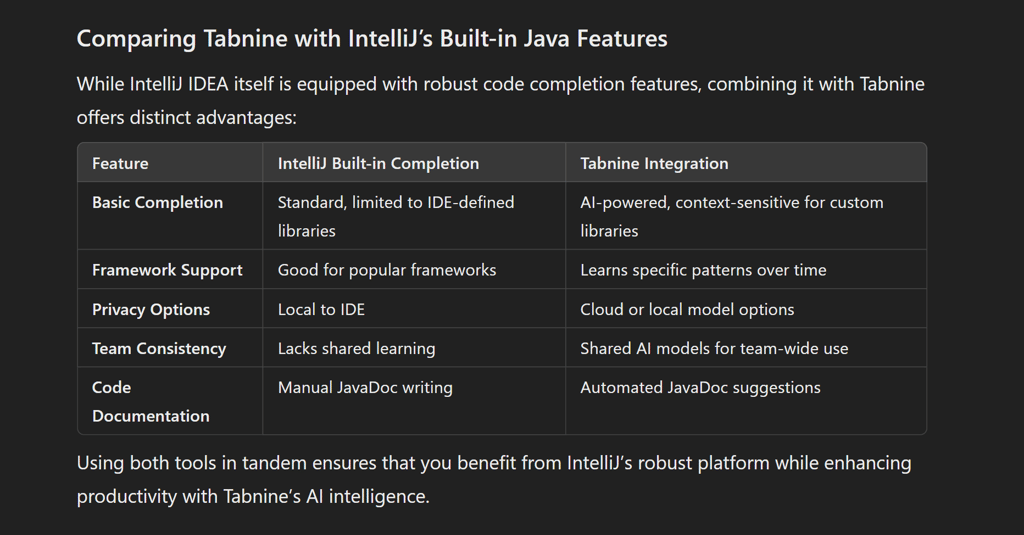
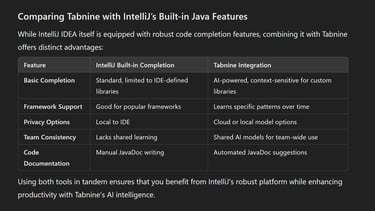

Optimizing Tabnine for Java Developers!
Keyboard Shortcuts for Speed
Familiarize yourself with IntelliJ shortcuts like Ctrl + Space for basic completion and Ctrl + Shift + Space for smart completions. Tabnine suggestions often align with these commands.
Code Quality Assurance
Use IntelliJ’s Analyze > Inspect Code option alongside Tabnine. This will identify potential issues in the code Tabnine suggests and ensure quality.
Feedback for Better Suggestions
Tabnine improves over time. Provide feedback when it suggests inaccurate completions by clicking the feedback icon in the suggestion window.
Adjust Memory Settings
AI-based tools can consume extra memory. For optimal performance, allocate at least 2GB of RAM to IntelliJ under Help > Change Memory Settings.
Tabnine and Popular Java Frameworks?
Tabnine enhances productivity across many Java frameworks:
Spring Framework: Auto-completes annotations, dependency injection patterns, and REST API routes.
Hibernate: Offers quick completions for entity mappings, JPQL queries, and session handling.
Apache Kafka: Helps with producer/consumer configurations, serialization, and message handling.
JUnit/Testing: Suggests test cases, assertions, and boilerplate for mocking libraries like Mockito.
FAQs
Is Tabnine free to use in IntelliJ?
Yes, Tabnine offers a free version with basic AI-powered code completion. However, for features like custom models and advanced predictions, you’ll need a Pro subscription.
Does Tabnine work offline?
Yes, Tabnine provides a local model option that works offline. This ensures privacy and speed when dealing with sensitive Java projects.
How accurate is Tabnine for large Java projects?
Tabnine performs exceptionally well for large projects, especially when trained on your codebase (Pro feature). It recognizes project-specific libraries, patterns, and naming conventions.
Can Tabnine integrate with team workflows?
Yes, Tabnine Pro supports team models, allowing a group of developers to benefit from shared AI learning, ensuring consistent suggestions across the team.
Does Tabnine support all versions of IntelliJ IDEA?
Yes, Tabnine supports both the Community and Ultimate editions of IntelliJ IDEA. Ensure your IntelliJ version is updated for optimal compatibility.
Can Tabnine suggest code for external Java libraries?
Absolutely! Tabnine analyzes your imported libraries and offers context-aware suggestions based on their APIs and your usage patterns.
Does Tabnine slow down IntelliJ?
Tabnine is optimized for performance, but in rare cases, you might experience minor delays. Allocating more memory to IntelliJ often resolves such issues.
Can Tabnine handle Java 8, 11, and newer versions?
Yes, Tabnine supports all major Java versions, including Java 8, 11, 17, and beyond, ensuring compatibility with your preferred Java runtime environment.


Tabnine IntelliJ Java: Final Thoughts
Tabnine’s integration with IntelliJ IDEA transforms how developers write Java code. By providing intelligent, context-aware suggestions and enhancing coding speed, Tabnine allows developers to focus on solving complex problems rather than mundane coding tasks.
Whether you’re building enterprise applications or experimenting with new Java frameworks, Tabnine is an indispensable tool for streamlining your development process.
Subscribe To Our Newsletter
All © Copyright reserved by Accessible-Learning Hub
| Terms & Conditions
Knowledge is power. Learn with Us. 📚


