
Boost Your Productivity: How to Integrate Tabnine with IntelliJ IDEA!
Discover the ultimate guide to using Tabnine with IntelliJ IDEA. Learn how this AI-powered code assistant can enhance your productivity, simplify coding tasks, and deliver intelligent code suggestions. Explore features, benefits, and a step-by-step integration guide in an in-depth article.
AI ASSISTANTPROGRAMMINGEDUCATION/KNOWLEDGEAI/FUTURE
Sachin K Chaurasiya
6/9/20256 min read
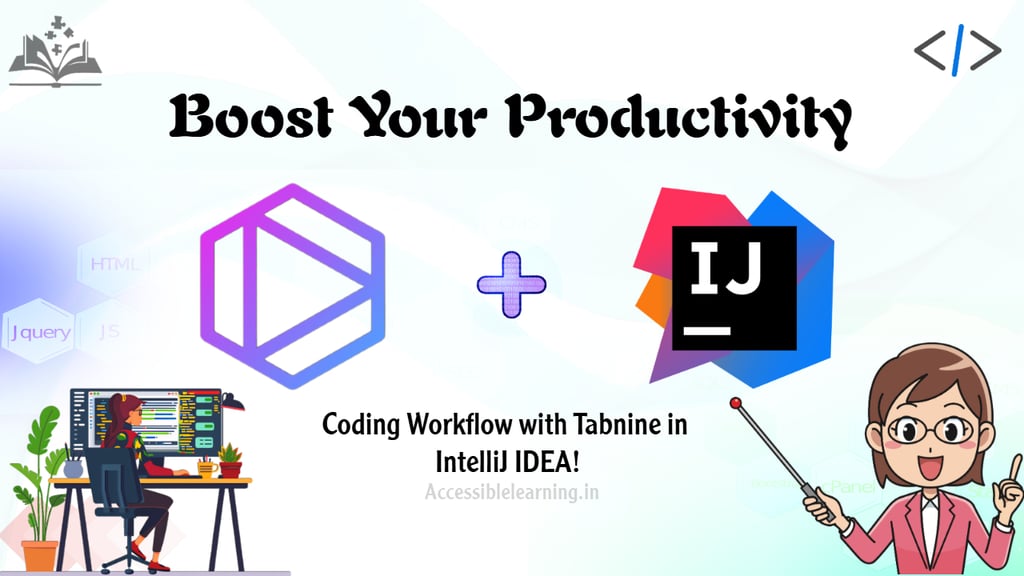

In the realm of software development, tools that enhance productivity are invaluable. Tabnine, an AI-powered code completion tool, has become a go-to for developers, particularly when integrated with IntelliJ IDEA. In this article, we’ll explore Tabnine, its integration with IntelliJ IDEA, its benefits, and a step-by-step guide to help you get started.
What is Tabnine?
Tabnine is an AI-driven code assistant designed to enhance developers' coding experience by providing intelligent code completions. Using advanced machine learning models, Tabnine predicts the next lines of code, reduces repetitive coding tasks, and ensures efficiency in writing clean, bug-free code.
Whether you’re a beginner or a seasoned developer, Tabnine adapts to your coding style and understands patterns, making it a favorite among developers.
Why Integrate Tabnine with IntelliJ IDEA?
IntelliJ IDEA, developed by JetBrains, is one of the most popular Integrated Development Environments (IDEs) for Java and other languages. Combining Tabnine with IntelliJ IDEA brings powerful benefits:
Increased Productivity: Automates repetitive tasks, allowing developers to focus on complex problems.
Context-Aware Suggestions: Tabnine uses the context of your codebase to generate accurate predictions.
Multi-Language Support: Works seamlessly with multiple languages supported by IntelliJ IDEA.
Customizability: Adapts to your coding preferences and integrates with private repositories.
Seamless Workflow: Enhances IntelliJ IDEA’s already robust features with advanced AI-based assistance.
Features of Tabnine in IntelliJ IDEA
AI Code Completion
Tabnine provides instant suggestions based on your current coding context. This feature reduces errors and accelerates development.
Team Mode
For collaborative projects, Tabnine Team Mode offers tailored code suggestions by learning from shared team repositories.
Natural Language to Code
Tabnine interprets simple natural language prompts into code snippets, making it easier to convert ideas into executable code.
Support for Frameworks and Libraries
Tabnine integrates seamlessly with popular frameworks and libraries, ensuring relevant suggestions during development.

How to Integrate Tabnine with IntelliJ IDEA?!
Follow these steps to integrate Tabnine into IntelliJ IDEA:
Step 1: Install Tabnine Plugin
Open IntelliJ IDEA and navigate to File > Settings > Plugins.
Search for Tabnine in the Plugin Marketplace.
Click Install and restart IntelliJ IDEA to activate the plugin.
Step 2: Configure Tabnine
After installation, go to File > Settings > Tabnine.
Log in or create a Tabnine account for synchronization and advanced features.
Configure the settings, such as enabling deep learning models or linking private repositories.
Step 3: Start Coding
With Tabnine activated, simply start coding. You’ll notice suggestions appearing as you type, allowing you to accept completions with a single keystroke.
Optimizing Tabnine for IntelliJ IDEA
Enable Pro Features
Upgrade to Tabnine Pro for access to deep learning models, team collaboration tools, and enhanced accuracy.
Customize Completion Settings
Adjust the completion frequency, suggestion styles, or disable irrelevant languages in the settings to tailor the experience to your needs.
Private Model Training
For organizations, Tabnine can be trained on private repositories to provide project-specific completions while maintaining security.
Shortcut Familiarity
Familiarize yourself with IntelliJ IDEA’s shortcuts to further streamline your workflow alongside Tabnine.
Best Practices for Using Tabnine with IntelliJ IDEA!
Code Consistently: Tabnine learns from your coding patterns, so consistency in style improves its accuracy.
Use Documentation: Combine Tabnine’s suggestions with IntelliJ IDEA’s built-in documentation for clarity.
Stay Updated: Regularly update both IntelliJ IDEA and the Tabnine plugin to leverage new features and performance improvements.
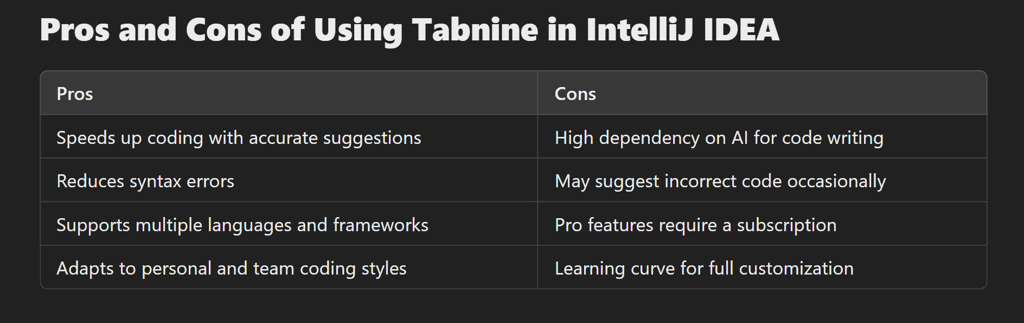
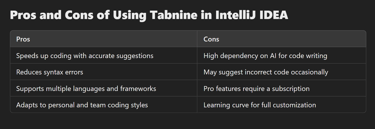
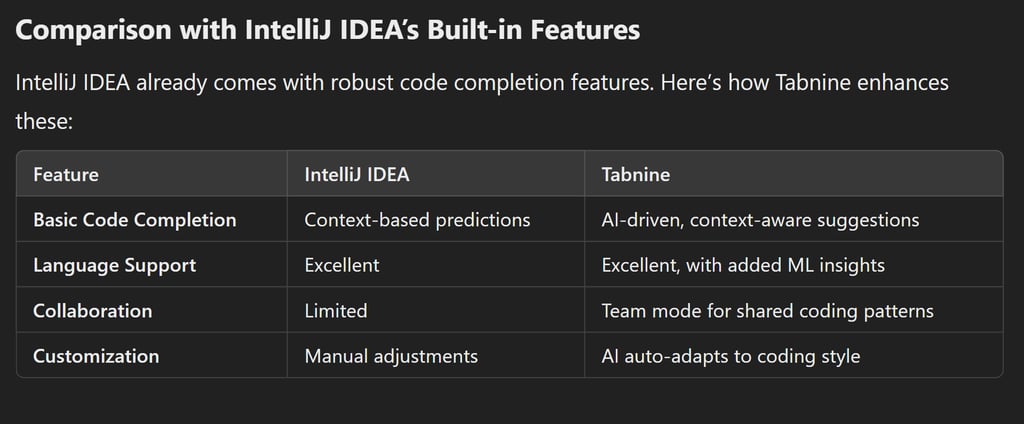
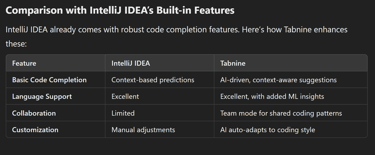
Advanced Features of Tabnine in IntelliJ IDEA?!
Tabnine Chat (Pro Feature)
Tabnine offers an interactive chat feature that acts like a coding assistant. Developers can ask questions, get explanations, and even debug code snippets in real time.
Cloud Synchronization
Tabnine syncs your preferences and learning models across devices through its cloud infrastructure. This feature is particularly useful for developers working on multiple systems.
Privacy and Security
On-Device Learning: Tabnine processes code locally on your machine, ensuring your sensitive data and proprietary code stay private.
Private Deployment: For enterprises, Tabnine offers private deployments, ensuring compliance with strict security protocols.
Continuous Improvement
Tabnine's AI improves over time, learning your unique coding style and providing increasingly personalized suggestions as you code more.
Tips for Maximizing Tabnine’s Potential in IntelliJ IDEA?!
Integrate with Version Control
Pair Tabnine with Git-based workflows in IntelliJ IDEA to improve suggestions by analyzing commit histories and branch-specific code patterns.
Pair with Debugger Tools
Use IntelliJ IDEA’s debugging tools in conjunction with Tabnine’s suggestions to quickly resolve code issues or spot areas needing optimization.
Use Shortcuts Effectively
Mastering Tabnine’s shortcut for accepting predictions (e.g., Tab or Enter) can significantly speed up your workflow.
Combine with Code Reviews
Use Tabnine as a learning tool during code reviews by exploring the suggested completions and improving your understanding of coding best practices.
Use Cases for Tabnine in IntelliJ IDEA?!
Speedy Development
For time-critical projects, Tabnine accelerates coding by filling in repetitive or boilerplate code.
Learning New Frameworks
Tabnine assists developers in adopting unfamiliar frameworks by offering precise code suggestions based on context and common practices.
Team Collaboration
Large teams benefit from Tabnine’s team model, which creates consistency in code style and practices across the project.
Beginner Coders
For students or new developers, Tabnine serves as a mentor, suggesting best practices and preventing common errors.
Common Issues & Troubleshooting?
Lagging in IntelliJ IDEA
Ensure you have sufficient system resources, as Tabnine uses AI models that can be resource-intensive.
Disable less-used languages in Tabnine’s settings.
Inaccurate Suggestions
Train Tabnine on your specific project files for better context-aware suggestions.
Update both IntelliJ IDEA and Tabnine regularly for optimal performance.
Integration Problems
Verify that you’ve installed the latest version of the Tabnine plugin compatible with IntelliJ IDEA.
Check your internet connection for cloud-based features.


Frequently Asked Questions (FAQs)
Does Tabnine support languages other than Java in IntelliJ IDEA?
Yes, Tabnine supports over 30 languages, including Python, JavaScript, C++, Go, and more, all of which work within IntelliJ IDEA’s ecosystem.
Can I use Tabnine offline?
Yes, Tabnine’s on-device learning allows it to function without an internet connection. However, features like cloud synchronization require connectivity.
Is Tabnine secure for enterprise use?
Absolutely. With features like private model deployment and on-device processing, Tabnine ensures high-level security for enterprises.
Can Tabnine work with IntelliJ IDEA Community Edition?
Yes, Tabnine is compatible with both the Community and Ultimate Editions of IntelliJ IDEA.
Does Tabnine support team collaboration in IntelliJ IDEA?
Yes, Tabnine offers a Team Mode feature, allowing teams to share coding patterns and improve code consistency across projects. It learns from shared repositories to provide context-aware suggestions suitable for team workflows.
Can I disable Tabnine for specific projects or languages?
Absolutely. You can customize Tabnine settings to disable specific languages or exclude certain projects where you don't want Tabnine's suggestions.
Does Tabnine work with IntelliJ IDEA’s plugins and extensions?
Yes, Tabnine integrates seamlessly with IntelliJ IDEA and is compatible with its ecosystem of plugins and extensions, enhancing your development environment without conflicts.
How does Tabnine handle large codebases in IntelliJ IDEA?
Tabnine is optimized for scalability. It analyzes large codebases efficiently, ensuring relevant suggestions without significant performance issues. For the best experience, you can use Tabnine Pro, which includes enhanced AI models for large projects.
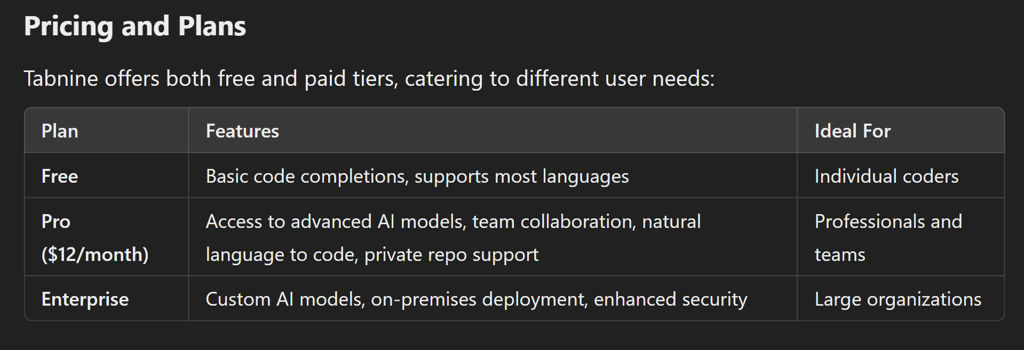
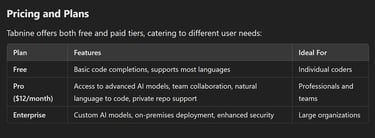
Is Tabnine Worth It for IntelliJ IDEA Users?
If you’re looking to enhance your coding efficiency, Tabnine is a worthy addition to IntelliJ IDEA. Its AI-powered capabilities save time, reduce bugs, and provide an intuitive coding experience. While its free version offers robust features, the Pro version is an excellent investment for teams or individuals working on large projects.

Tabnine’s integration with IntelliJ IDEA is a game changer for developers. With intelligent code completions, support for multiple languages, and adaptability to coding styles, it’s a must-have tool for improving productivity. Whether you're working solo or in a team, Tabnine enhances your coding journey, making development faster and more enjoyable.
Start your journey with Tabnine today and unlock your full coding potential in IntelliJ IDEA!
Subscribe To Our Newsletter
All © Copyright reserved by Accessible-Learning Hub
| Terms & Conditions
Knowledge is power. Learn with Us. 📚


